2024.04.08
*instanceof
-해당 객체가 어떤 함수를 통해 생성됐는지 확인할 때 instanceof 키워드를 사용
-객체가 속한 클래스와 상위 클래스 체크
-자바와는 달리 instanceof 뒤의 클래스가 객체의 상위 클래스가 아니더라도 예외를 발생시키지 않고 false를 반환함
document.write(student instanceof Student); //true
document.write('<br>');
document.write(student instanceof Object); //true
document.write('<br>');
document.write(student instanceof Number); //false
*클라이언트 객체(내장 객체)
| 객체 | 특징 |
| window | 최상위 객체로 자바스크립트에서 사용되는 모든 객체를 처리 |
| navigator | 웹 브라우저에 관련된 정보를 제공 |
| link | 하이퍼링크와 관련된 작업 처리 |
| anchor | 특정 위치로의 이동 객체 |
| image | 문서 내의 그림에 관련된 처리 |
| location | 현재 문서의 URL과 관련된 정보를 처리 |
| history | 방문기록에 관련된 처리 |
| document | 문서에 대한 정보를 처리 |
| form | 폼에 있는 양식 객체를 처리 |
-클라이언트 객체 계층도
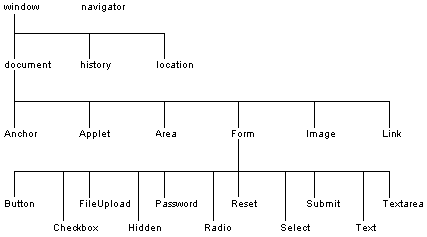
*window 메서드
-window.alert() : 경고창
-window.prompt() : 입력창
-window.confirm() : 선택창. 확인을 누르면 true, 취소를 누르면 false
-window는 생략하고 사용 가능
window.alert('경고창'); // =alert('경고창')
*window.open(url, 새창 이름, 옵션): 창 열기
옵션
-width : 새 윈도우의 넓이
-height : 새 윈도우의 높이
-location : 주소 입력창 유무
-menubar : 메뉴의 유무
-resizable : 화면 크기 조절 가능 여부
-status : 상태 표시줄의 유무
-toolbar : 툴바 유무
-scrollbars : 스크롤바 유무
-left : 창의 가로축 위치 지정
-top : 창의 세로축 위치 지정
let win;
function winOpen() {
win = window.open(
"https://www.naver.com",
"child",
"toolbar=no,location=no,status=no,menubar=no,resizable=no,scrollbars=no,width=400,height=300"
);
}
function winClose() {
//새로 열린 창 닫기
win.close();
}
</script>
<input type="button" value="창 열기" onclick="winOpen();" />
<input type="button" value="창 닫기" onclick="winClose();" />
-window.onload = function() {}
:윈도우가 로드될 때 함수 실행
-setTimeout(function, millisecond) : 일정 시간 후에 함수를 한 번 실행
window.onload = function () {
alert('경고창을 닫고 3초 후 이 페이지는 종료됩니다.');
window.setTimeout(function(){
window.close(); //현재 창을 닫음
}, 3000);
};
*window.location을 이용한 페이지 이동
<input
type="button"
value="이동(href)"
onclick="location.href='s01_window.html'"
/>
<input
type="button"
value="이동(assign)"
onclick="location.assign('s02_window.html')"
/>
<input
type="button"
value="이동(replace)"
onclick="location.replace('s02_window.html')"
/>-location.replace() : 페이지 이동을 할 수 있고 이동시 history 정보가 지워짐
-location.reload() : 새로고침
<input type="button" value="새로고침" onclick="location.reload()" />
*history
-history.back() : 이전 페이지로 이동
-history.go(음수) : 이전 페이지로 이동
<input type="button" value="이전(back)" onclick="history.back();" />
<input type="button" value="이전(go(-1))" onclick="history.go(-1);" /> <!--음수-->전 페이지가 있을 경우에만 동작
-history.forward() : 다음 페이지로 이동
-history.go(양수) : 다음 페이지로 이동
<input type="button" value="다음(forward)" onclick="history.forward();" />
<input type="button" value="다음(go(1))" onclick="history.go(1);" /> <!--양수-->다음 페이지가 있을 경우에만 동작
*내장 객체
-메서드를 넣어서 사용하기 위해서 내장 객체를 사용
*Array
-메서드는 기본 자료형과 동일하나 생성자 함수를 사용해서 생성해야함
-배열 생성
const array1 = new Array(); //빈 배열
const array2 = new Array(10); //배열의 길이를 10으로 지정
-배열 생성 및 초기값 지정
const array3 = new Array(52,273,103,57,32);
*String
-문자열을 생성할 때는 기존과 같이 변수를 만들어서 대입함
-dom을 사용하여 input 요소에 접근 (name 속성을 통해)
<body>
<script>
function trans() {
//input 태그에 입력한 값 반환
let txt = document.form1.id.value; //document는 전체 html문서
txt = txt.toUpperCase(); //대문자로 변환 후 반환
//대문자로 변환된 데이터를 input 태그에 표시
document.form1.id.value = txt;
}
</script>
<form name="form1">
ID를 소문자로 입력하세요. 대문자로 변환됩니다.<br />
ID : <input type="text" name="id" />
<input type="button" value="입력" onclick="trans()" />
</form>
</body>
*문자열 자르기
-string.substr(start, length) : 시작 인덱스, 추출할 문자 개수
-string.substring(start, end) : 시작 인덱스부터 끝 인덱스 전까지
-string.slice(start, end) : 시작 인덱스부터 끝 인덱스 전까지
*Date
-자바의 Calendar/Date 객체가 합쳐진 형태
-현재 날짜/시각 객체 생성
const now = new Date();
-날짜/시각 읽어오기
document.write('now.toString(): ' + now.toString() + '<br>');
//로컬언어로 읽어오기
document.write('오늘: ' + now.toLocaleString() + '<br>');
-오늘 날짜, 시각 각각 로컬언어로 읽어오기
document.write("오늘의 날짜: " + now.toLocaleDateString() + "<br>");
document.write("지금 시각: " + now.toLocaleTimeString() + "<br>");
-연-월-일-요일-시-분-초-밀리초 읽어오기
//연
document.write('연도: ' + now.getFullYear() + '<br>');
//월 : 0~11로 반환
document.write('월: ' + (now.getMonth()+1) + '<br>');
//일
document.write('일: ' + now.getDate() + '<br>');
//요일: 0(일)~6(토)
document.write('요일: ' + now.getDay() + '<br>');
//시: 0~23
document.write('시: ' + now.getHours() + '<br>');
document.write("분: " + now.getMinutes() + "<br>");
document.write("초: " + now.getSeconds() + "<br>");
document.write("밀리초: " + now.getMilliseconds() + "<br>");
*윈도우가 다 로드된 후 스크립트가 실행되게 하기
<script>
window.onload = function() {};
</script>
*id를 통해 태그에 접근하기
document.getElementById('display').innerHTML = clock;
*Number
-toFixed(소수자리수): 자리수를 지정해서 인자로 받은 자리수까지 반올림
document.write('소수점 셋째자리에서 반올림 : ' + newNum.toFixed(2) + '<br>'); //12254.44
-toLocaleString(): 숫자/날짜에 로컬 포맷 주기
->숫자 세 자리 콤마 지정 (디폴트 반올림해서 소수점 셋째자리까지 출력)
document.write(number.toLocaleString() + '<br>'); //1,234,567.494
-소수점자리 옵션
//지정된 지역에서 사용하는 숫자의 표현방식으로 문자열 반환
document.write(number.toLocaleString(undefined, {maximumFractionDigits:5}));
//locale, 옵션
DOM
*getElementsByTagName("태그명")
-태그이름으로 요소 반환
-결과가 배열로 생성됨
*getElementById("아이디")
-요소의 아이디로 요소 반환
-아이디는 유니크해야함
*getElementsByName("name 속성")
-name 속성으로 요소 반환
-결과가 배열로 생성됨
2024.04.09
*getElementsByClassName("클래스명")
-요소의 클래스명으로 요소 반환
-결과가 배열로 생성됨
-클래스명이 여러개가 모두 일치하는 요소를 반환하고 싶을 경우 공백을 구분자로 해서 문자열로 전달(순서는 변경 가능)
//태그 중에서 class명이 matched와 unmatched 모두 적용된 태그를 반환
//클래스명이 여러개일 경우 공백을 구분자로 해서 문자열로 전달
//순서는 변경 가능
const fooMatched2 = foo2.getElementsByClassName('matched unmatched');
*querySelector('CSS선택자')
-명시한 CSS선택자를 통해 해당 선택자를 사용하는 태그를 반환
-단일한 요소를 반환하기 때문에 id선택자처럼 유니크한 선택자를 넣어주어야 함
let header1 = document.querySelector("#header_1");
let input1 = document.querySelector("#my_form #input_1");-CSS 선택자에 여러개의 요소가 해당되는 상황에서도 그 중 첫번째 요소만을 반환함
*querySelectorAll('CSS선택자')
-복수의 요소를 반환하고 싶을 때는 querySelectorAll() 사용
-CSS 선택자에 해당하는 요소를 모두 탐색하여 배열로 반환
const fruits = document.querySelectorAll("ul > li");
*태그 생성 - createElement('태그명')
-createElement('태그명')
: 태그 생성
const header = document.createElement("h1"); //h1태그 생성
-createTextNode('텍스트 내용')
: 텍스트 생성
const textNode = document.createTextNode("Hello DOM"); //텍스트 생성
-element.appendChild(노드)
: 노드를 DOM내의 엘리먼트와 연결
//노드 연결
header.appendChild(textNode); //h1태그에 텍스트를 추가
document.body.appendChild(header); //body에 h1 추가
*태그 생성 -innerHTML
-HTML 태그를 포함한 문자열을 만들어 innerHTML 속성에 할당하여 태그 여러개를 한번에 생성
let output = "";
output += "<ul>";
output += " <li>JavaScript</li>";
output += " <li>jQuery</li>";
output += " <li>Ajax</li>";
output += "</ul>";
document.body.innerHTML = output;
*태그 제거 (removeChild)
-document.body.removeChild(제거할 객체 변수);
const willRemove = document.getElementById("will_remove");
//3초 후에 매개변수로 전달된 함수를 호출
setTimeout(function () {
//id가 will_remove인 h1 태그 제거
document.body.removeChild(willRemove);
}, 3000);
*문서 객체의 하위 요소를 모두 제거 (innerHTML)
-document.body.innerHTML = "";
document.body.innerHTML = "";
*객체 스타일 변경
-자바스크립트는 식별자에 '-'을 사용할 수 없음
-> css background-color 속성은 javacsript 에서는 backgroundColor 로 명시해야 함.
header.style.border = "2px solid black";
header.style.color = "orange";
header.style.fontFamily = "Helvetica";
header.style.backgroundColor = "olive";
이벤트 처리
*인라인 이벤트 처리
-코드가 길어지기 때문에 권장하지 않음
<input type="button" value="이동" onclick="location.href='https://www.naver.com'" />
<input type="button" value="확인" onclick="alert('클릭');alert('CLICK')" />
*인라인 이벤트 처리 (함수 이용)
-인라인에 바로 명시하는 것보다는 낫지만 약간 옛날 방식
<head>
<style>
div#header {
background-color: orange;
}
</style>
<script>
function whenClick() {
alert("CLICK");
}
</script>
</head>
<body>
<div id="header" onclick="whenClick()">클릭</div>
</body>
-name을 통해 요소에 접근하면 DOM에서 계층적으로 접근 가능
let korean = document.myForm.korean.value;
let english = document.myForm.english.value;
let math = document.myForm.math.value;
*스크립트 태그에서 이벤트 속성에 이벤트 핸들러를 대입하여 이벤트 정의
<script>
window.onload = function () {
const header = document.getElementById("header");
//이벤트 핸들러
function whenClick() {
alert("CLICK!");
}
//이벤트 연결
header.onclick = whenClick; //소괄호를 넣지 않도록 주의
//이벤트 연결을 하는 것이 아니라 함수가 1회 호출되고 이벤트 발생시 함수 호출이 되지 않음
//header.onclick = whenClick();
};
</script>
</head>
<body>
<div id="header">클릭</div>
</body>
*onmouseover
-커서를 태그에 올려놓을 때 이벤트 발생
*onmouseout
-커서가 태그를 벗어날 때 이벤트 발생
window.onload = function () {
const menu = document.getElementsByTagName("li");
//이벤트 연결
for (let i = 0; i < menu.length; i++) {
//커서를 태그에 올려놓을 때 이벤트 발생
menu[i].onmouseover = function () {
//this : 이벤트가 발생한 태그
this.style.background = "#ff0000";
};
//커서가 태그를 벗어날 때 이벤트 발생
menu[i].onmouseout = function () {
this.style.background = "#ff8888";
};
}
};-이벤트 핸들러 안의 this는 이벤트가 발생한 태그를 가리킴
-a태그 클릭 안되게 하기
:a태그의 기본 이벤트 제거
alink[i].onclick = function() {
return false;
}
*키 이벤트
| 이벤트 이름 | 설명 | 발생 순서 |
| keydown | 키보드가 눌러질 때 발생 | 1 |
| keypress | 글자가 입력될 때 발생(한글로 사용할 수 없음) | 2 |
| keyup | 키보드가 떼어질 때(주로 이걸로 한글 처리) | 3 |
*isNaN을 활용한 조건 체크
-조건을 만족하지 못했을 때는 return하여 함수를 빠져나가게 해주어야 함
window.onload = function () {
const btn = document.getElementById("check_age");
btn.onclick = function () {
const age = document.getElementById("age");
//공백 제거를 위해 trim 메서드를 사용함
if (age.value.trim() == "") {
alert("나이를 입력하세요");
age.value = ""; //공백이 있다면 공백을 제거
age.focus();
return;
}
if (isNaN(age.value)) {
//숫자가 아닌 경우
alert("숫자만 입력 가능합니다.");
age.value = "";
age.focus();
return;
}
alert("나이는 " + age.value.trim() + "살입니다.");
};
};
*서버로 form 전송하기
-이벤트는 submit 버튼이 아니라 form에서 발생함
-유효성 검사에서 값이 유효하지 않을 때는 submit이 일어나지 않게 하기 위해 return이 아니라 return false를
onsubmit에 전달해야 함.
2024.04.11
-form의 input 태그의 name 속성은 주로 서버프로그램에서, id는 주로 CSS, JS에서 사용
*기본이벤트 제거
명시적 이벤트 연결을 한 다음 return false를 해주어야 함.
alert("이벤트 연결");
//기본 이벤트 제거
return false;
*이벤트 전파(전달)
-이벤트 버블링: 자식 노드에서 부모 노드 순으로 이벤트를 실행하는 것을 의미
-이벤트 캡처링: 부모 노드에서 자식 노드 순으로 이벤트를 실행하는 것을 의미 (이제 지원되지 않음)
*이벤트 전달 막기
-event 객체를 매개변수로 받아와서 사용(자식 노드에서)
-event.stopPropagation()
document.getElementById("paragraph").onclick = function (event) {
alert("paragraph");
this.style.background = "yellow";
//이벤트 전파 막기
event.stopPropagation();
};
*DOM Level 2 표준 이벤트 모델
-고전 이벤트 모델(기존에 쓰던 것)과 혼재되어 있음
-addEventListener(eventType, eventHandler, useCapture) //capture는 브라우저에서 지원되지 않음 : 이벤트 연결
-removeEventListener(eventType, eventHandler) : 이벤트 제거
<script>
//윈도우가 로드될 때 매개변수로 전달된 함수를 실행
window.addEventListener("load", function () {
const header = document.getElementById("header");
//이벤트 연결
header.addEventListener(
"click", function () {
alert("이벤트 연결");
}, false
);
}, false
);
</script>
*클래스
-자바스크립트에서도 자바의 영향으로 클래스로 객체 생성 가능
class Person {
//클래스 필드
name = "Smith";
//메서드
getName = function () {
return this.name;
};
}
-생성자 사용
//클래스 정의
class Person {
//생성자
constructor(name) {
//인스턴스 프로퍼티
this.name = name;
}
//메서드
sayHi() {
document.write("Hi my name is " + this.name);
}
}
-스태틱 메서드
//정적 메서드
static sayHello() {
document.write("Hello!!!!!");
}
-스태틱 메서드 호출
Person.sayHello();
-상속(자바와 동일한 방식으로 extends 사용)
//부모 클래스 정의
class Animal {
constructor(age, weight) {
this.age = age;
this.weight = weight;
}
//메서드
eat() {
return "eat!";
}
move() {
return "move!";
}
}
//자식 클래스 정의(상속)
class Bird extends Animal {
fly() {
return "fly";
}
}
//자식 객체 생성
const bird = new Bird(1, 5);
document.write(bird.age + "<br>");
document.write(bird.weight + "<br>");
document.write(bird.eat() + "<br>");
document.write(bird.move() + "<br>");
document.write(bird.fly());
-자바스크립트에서는 중괄호, 생성자함수, 클래스 형태로 객체 생성 가능
*예외처리
-자바스크립트에서 예외처리는 선택사항
-사용자 정의 예외 던지기
try {
let result = 10 / 0;
if (!isFinite(result)) {
//수를 0으로 나눌 때
//예외를 일부러 발생시킴
throw "DivideByZeroException";
}
} catch (exception) {
document.write(exception);
console.dir(exception);
}
-finally 블럭은 오류가 있거나 또는 없어도 반드시 수행
2024.04.12
*정규표현식
-정규표현식(regular expression)은 일정한 패턴을 가진 문자열의 집합을 표현하기 위해 사용하는 형식 언어(formal language)
| /패턴/ -> /(시작) 패턴 /(끝) ^ 패턴의 시작 \d 숫자 {3} 3번 반복 $ 패턴의 끝 |
-//안의 패턴을 객체로 인식
-정규표현식.test(문자열) : 정규표현식이 매개변수로 전달된 문자열과 패턴 일치하면 true, 불일치하면 false
//test(문자열) : 정규표현식이 매개변수로 전달된 문자열과 패턴 일치하면 true, 불일치하면 false
if (!/^\d{3}-\d{4}-\d{4}$/.test(phone.value)) {
alert("000-0000-0000 형식으로 입력하세요!");
phone.value = "";
phone.focus();
return false;
}
| [] '['와 ']' 사이의 문자들과 매치라는 의미 [] 안의 문자 사이에 하이픈(-)을 사용하게 되면 문자 사이의 범위(From-To)를 의미 [0-9] -> [0123456789]와 같은 의미 |
-문자열.match(정규표현식): test보다 느림. 일치하면 검색 데이터를 반환, 불일치하면 null 반환
-메타문자
| 메타문자 | 의미 |
| . | 개행 문자를 제외한 문자 1자 |
| \s | 공백 문자(공백문자는 공백, 탭, 줄바꿈, 리턴키 값 포함) |
| \S | 공백 문자 아님 |
| \w | 아무 단어(숫자 포함) |
| \W | 아무 단어 아님 |
| \d | 숫자 |
| \D | 숫자 이외의 문자 |
| ^ | 행의 시작, 문자열의 시작(패턴의 시작, 이 문자만 패턴의 앞에 올 수 있음) |
| $ | 행 꼬리, 문자열의 종료(이 문자는패턴의 끝을 알림, 문자열에서 패턴의 마지막 문자는 반드시 이 문자로 끝나야 함) |
| X? | X의 0문자 또는 1문자 |
| X* | X의 0문자 이상 반복 |
| X+ | X의 1문자 이상 반복 |
| X{n} | X의 n회 반복 |
| X{n,} | X의 n회 이상 반복 |
| X{n,m} | X의 n부터 m회 반복 |
| X|Y | X또는 Y |
| [XYZ] | X또는 Y 또는 Z의 1문자(문자의 집합을 나타냄) |
| [^XYZ] | X도 Y도 Z도 아닌 1문자(문자의 집합을 나타냄) |
*로컬 스토리지
-브라우저를 통해 사용자의 컴퓨터에 데이터를 지속적으로 저장할 수 있는 공간.
-다시 사이트를 방문했을 때 로컬 스토리지에 저장된 모든 데이터를 사용 가능
-로컬 스토리지에 데이터 저장
localStorage.setItem("name", text.value);
localStorage.name = text.value;
-로컬 스토리지 객체에 저장된 이름 읽기
let loadedName = localStorage.getItem("name");
let loadedName = localStorage.name;
*JSON(JavaScript Object Notation)
-자바스크립트를 객체 형식으로 만드는 것
*세션 스토리지
-브라우저가 열려있는 동안 데이터를 기억하고 있다가 탭(또는 창)을 닫으면 모두 지워지는 저장 공간
-각 창은 자체적인 개별 세션 스토리지 객체를 가지며, 따라서 데이터를 별도로 유지
-사용자가 특정 사이트에 접속해서 사용자 세션이 지속되는 동안만 지속
-세션 스토리지에 데이터 저장
sessionStorage.setItem("name", first.value);
sessionStorage.name = first.value;
-세션 스토리지 객체에 저장된 이름 읽기
let loadedName = sessionStorage.getItem("name");
let loadedName = sessionStorage.name;
*파일 API
-FileList : 파일 리스트
-File : 파일 데이터
-FileReader : 파일 읽기
-Blob : 바이트 데이터
-파일 인풋 받기
<input type="file" id="file" accept="text/*" />-accept="text/*" 옵션은 파일피커에서 모든 종류의 텍스트 문서를 검색하라는 뜻
-input 태그에 multiple 속성을 넣으면 복수의 파일 선택 가능
-파일을 여러개 업로드할 수 있기 때문에 multiple 속성을 명시하는지와 관계 없이 파일 객체는 무조건 배열로 반환됨
//선택한 파일의 file 객체 반환
const file = this.files[0];
-파일 내용 읽어오기
const reader = new FileReader(); //파일 읽기 기능 제공
reader.readAsText(file, encoding); //선택한 파일을 읽어서 문자열로 저장
//파일의 내용을 모두 읽어들이면 onload 속성에서 대입된 함수가 호출됨
reader.onload = function () {
document.getElementById("contents").value = reader.result;
};
//에러 핸들링
reader.onerror = function () {
alert("파일 읽기 중 오류 발생");
return;
};
'Web Development > SIST' 카테고리의 다른 글
| [Java|HTML|CSS] 6주차 수업: 2024.03.25 - 2024.03.29 (0) | 2024.03.25 |
|---|---|
| [Oracle|PL/SQL|Java] 5주차 수업: 2024.03.18 - 2024.03.22 (0) | 2024.03.22 |
| [Java|Oracle] 4주차 수업: 2024.03.11 - 2024.03.15 (0) | 2024.03.22 |
| [Java] 3주차 수업: 2024.03.04 - 2024.03.08 (0) | 2024.03.10 |
| [Java] 2주차 수업: 2024.02.26 - 2024.02.29 (0) | 2024.03.04 |


